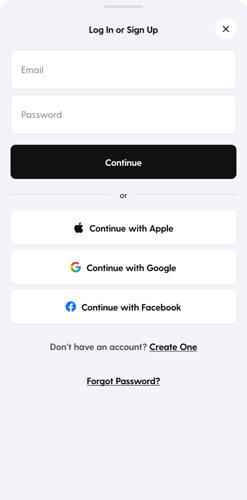How To Log In To Your Tixr Account
Log in to your Tixr account to access your tickets, orders, and wallet instantly and securely with multiple login options.
Logging in gives you access to your Wallet, where you can view tickets, track payment plans, and resell, transfer, upgrade, or return orders for Credits. You can log in using your email and password, or use Apple, Google, or Facebook as a social sign-on option. .
Steps to Log In
Step 1. Go to Tixr.com or open the Tixr mobile app.
Step 2. Click Log In in the top-right corner (web) or tap Log In from the bottom menu (mobile).
Step 3. Choose your login method:
- Email Login: Enter your email and password, then click Log In.
- Apple Login: Click or tap Continue with Apple, then complete the Apple authorization pop-up or prompt.
- Google Login: Click or tap Continue with Google, then select your Google account or add another existing Google account to log into Tixr.
- Facebook Login: Click Log in with Facebook and follow the prompts (available only on web).
You’ll be signed in automatically after authorization.
Tip: If the email associated with your Apple, Google, or Facebook login matches an existing Tixr account, the system will recognize and link it automatically so any orders and wallet remain accessible.
Heads up: If you sign in with Apple and use Hide My Email, Tixr only receives your private relay address (for example, abc123@privaterelay.appleid.com), not your real email. Your account is created under that relay address, so make sure to save it for future logins or ticket transfers.
If you already have a Tixr account under your real email, using Hide My Email will create a new, separate account. These accounts can’t be combined.
👉 Learn more about how social logins work and how to unlink them.
Troubleshooting Login Issues
1. What do I do if my account is not verified?
Check your email inbox (and spam/junk folder) for a verification message from Tixr. Click the verification link to activate your account.
2. What should I do if I don’t have a Tixr account yet?
You’ll need to create one before logging in. If it’s your first time using Tixr, follow the sign-up prompts when checking out or go to Log In → Sign Up.
3. What if I created a Tixr account with an email address I no longer have access to?
-
If you created your account with an email and Tixr password, you can still log in as long as you remember your password. If you don’t, our Support team can help you recover access.
-
If you signed up using Apple, Google, or Facebook sign in and didn’t create a Tixr password, your account can’t be accessed anymore. However, our team may still be able to recover your tickets depending on the delivery method.
Common Error Messages
| Error Message | What It Means/How To Fix It |
| "Email Address or Password is Invalid” | Double-check your login details or reset your password. Tip: Login fields are case-sensitive. Make sure there are no extra spaces before or after your email or password. |
| "User Already Exists” | You already have a Tixr account with this email. Try logging in instead of creating a new one. |
| "Session Timed Out” | Clear your browser’s cache/cookies or try logging in from another browser or device. |
| “Unable to unlink social account” | Your account can’t be unlinked from social sign-on until you create a Tixr password. This ensures you’ll still be able to log in directly if it’s ever disconnected from Apple, Google, or Facebook. Add a Tixr password under Account → Profile first, then try unlinking again. |