Each event on Tixr has its own method of ticket delivery which is determined by the event organizer.
To find the delivery method for your tickets:
.png?width=429&height=201&name=Untitled%20design%20(1).png)
Some events may have a delivery delay set by the event organizer.
In this case, you will see a message on your Order Confirmation email and in your Order Details with information about when your tickets will be available for you to access using the below methods.
Electronic - Digital Code tickets must be accessed via a mobile device.
The QR code tickets cannot be accessed on the desktop version of Tixr.com and you will not receive a pdf version of your tickets.
To view your tickets on a mobile device through your Tixr account:
1. Sign in to your Tixr.com account.
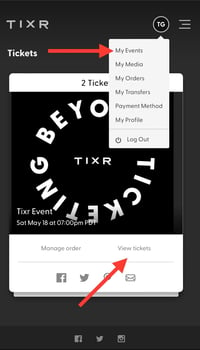
To view your tickets on the Tixr App (iOs only):
.jpg?width=200&height=403&name=File%20(2).jpg)
If you have multiple tickets in your order, once you've accessed your tickets, you must swipe to view each individual QR Code.
To view your pdf tickets through your Tixr account (desktop):
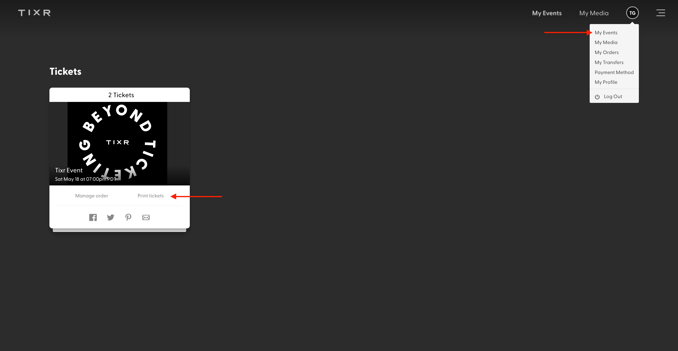
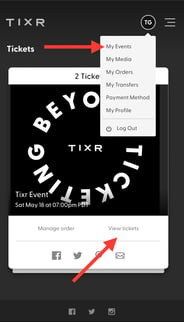
To view your tickets on the Tixr App (iOs only):
.jpg?width=200&height=403&name=File%20(2).jpg)
PDF tickets will also be included as an attachment to your original Order Confirmation email.
If your delivery method is 'Shipping' your tickets will be mailed to the shipping address provided during checkout.
Shipping/delivery dates vary by event and are at the discretion of the event organizer. For more information on shipping, please refer to the event page.
If you need to update your shipping address, please do so as soon as possible.
Cut-off dates for address changes vary by event.
Please follow the steps here to update your shipping address.
Third-Party:
If your delivery method is 'Third-Party' delivery will be completed outside of Tixr.
Will Call:
Your tickets are available for pick up at the event's Will Call booth.
Make sure to bring a photo ID along with the credit card used to complete your purchase when picking up Will Call tickets.
Name changes and pick-up instructions may vary by event. Please check the event page for more information.
FAQs
- Still cannot locate your tickets in your Tixr account or you can't remember your log-in credentials?
- Please fill out our Fan Support contact form HERE.
- When filling out the contact form, please be sure to include the following information to ensure a quick and accurate response:
- Event name
- Order ID
- Name on account
- Last 4 digits of the credit card you used on the order
- Email address you would like your tickets to be sent to (if applicable)