Viewing, Accessing, and Updating Your Tickets
Learn about ticket delivery methods, how to view your tickets, and how to update the name and shipping address on your tickets. Also, find answers to the most common related questions.
In this Article:
Tixr Wallet
🌟 TIP: Your tickets are always safe in your Tixr account—even if you lose your confirmation email!
Your Tixr Wallet is your central hub for viewing and managing all your event tickets. From here, you can access ticket actions like resale, transfers, upgrades, and add-ons.
Accessing Your Wallet
- Sign in to your Tixr account
- Click the menu icon (shows your initials) in the top right corner
- Select Wallet from the side menu
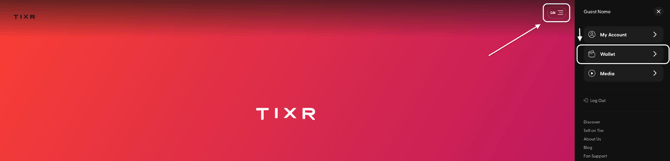
You'll see a list of all upcoming events you have tickets for.
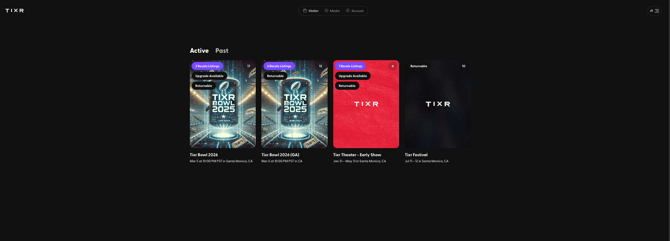
Viewing Your Event Dashboard
Click on any event to open its dashboard, where you can:
- View order details and receipts
- Manage individual tickets
- Access ticket-level actions (resale, transfer, upgrades, add-ons)
- View available add-on offers
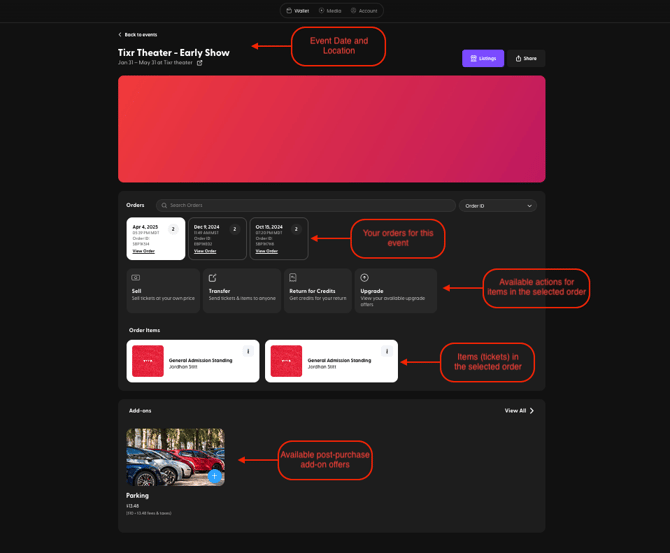
Viewing and Understanding Your Tickets
Viewing Your Ticket Details on a Desktop
- First, navigate to your wallet and select the desired event.
- Then, look to the bottom of the page where your tickets are listed and select the ticket you’d like to view by clicking on the “i” in the top, right-hand corner of the ticket card.
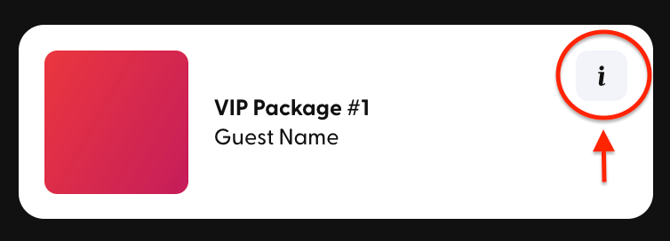
-
This will populate a window with all the information relating to that individual ticket → the ticket type, serial ID, price, order ID, delivery method, and (if your ticket includes a digital PDF version) the option to download and print it out.
Viewing Your Tickets on the Mobile App
📱Apple Devices: Select the ticket icon at the bottom of the screen.
📱Android Devices: Select the wallet icon at the bottom of the screen.
- Then, a list of your events will populate. Swipe through and select the desired event.
- This will bring you to your tickets for that event. Swipe through to view or scan each one.
Viewing Your Tickets From Your Confirmation Email
If your delivery method includes a printable, PDF version of your ticket, it will be sent along with your confirmation email as an attachment. You can open that to pull up your QR code to either print out or scan at the event.
If you don't have a PDF version of your ticket, there is a link inside your confirmation email that you can click to be taken to the Tixr website where you can log in and access your ticket.
Understanding Your Ticket’s Delivery Method
⚠️ NOTE: The ways you can view and access your tickets depend on their delivery method. Each event on Tixr has its own method of ticket delivery, which is determined solely by the event organizer.
➡️ Electronic - Digital Code + PDF
If your delivery method is “Digital Code + PDF,” it means that you have a printable PDF version of your ticket that you have the option to download and print when you view your ticket in your Tixr wallet.
➡️ Electronic - Digital Code Only
If your delivery method is “Digital Code Only,” it means that you will not be issued a printable PDF version of the ticket- only a QR code. The QR code will show when you view your ticket in your Tixr wallet and can be presented at the door on your mobile device to be scanned into the event.
🔄 NOTE: The QR code for your Digital Code ticket rotates at set intervals. You must access the ticket directly from your Tixr wallet to be scanned into the event. Screenshots won't work since the QR code will have changed.
➡️ Delayed Delivery
If your delivery method is “Delayed Delivery,” it means that your ticket is digital, but the event organizer chose to wait to release tickets until a date close to the event to help avoid scalping. The date your ticket will be sent to the email associated with your Tixr account will be listed under “Delivery Details” when viewing your ticket in your Tixr wallet.
➡️ No Delivery
If your delivery method is 'No Delivery'- don't worry! You still have tickets.
'No Delivery' may mean the event is using either a third party to deliver tickets or another form of check-in. You can check the event page or reach out to the event organizer for more information.
➡️ Shipping
If your delivery method is 'Shipping' your tickets will be mailed to the shipping address provided during checkout.
If you need to update your shipping address, please do so as soon as possible, as cut-off dates for address changes vary by event.
Please follow the steps here to update your shipping address.
⚠️ NOTE: Tixr doesn't directly handle the delivery of shipped tickets. Shipping and delivery dates vary by event and are determined by the event organizer. For more information, please refer to the event page and check your email for communications from the organizer.
➡️ Will Call
Your tickets will be ready for collection at the event's Will Call booth.
Please remember to bring a photo ID and the credit card used for the purchase when picking up your tickets.
⚠️ NOTE: Name changes and pick-up instructions for will call vary by event. Please refer to the event page or reach out to the event organizer for specific details.
Updating Your Tickets
How to Update the Name on Your Tickets
☝🏻 NOTE: NOT ALL EVENTS ALLOW NAME CHANGES. If an event does allow name changes on tickets, they can be done directly through your Tixr account.
- First, follow the steps and visual guides outlined in the sections above to select the event in your Tixr wallet and locate the option to view the desired order.
- Scroll down past the order details, and you’ll see a list of the individual tickets in the order. Find the desired ticket and click “Edit” under “Attendee Name.”
- Then, fill in the new name, confirm, and you’re done!
How to Update the Shipping Address for Your Order
⚠️ TIP: Once shipping starts, you will no longer be able to update your address. Keep an eye out for notifications from event organizers regarding the shipping dates and cut-off deadlines.
- First, follow the steps and visual guides outlined in the sections above to select the event in your Tixr wallet and locate the option to view the desired order.
- Just under the order details, you’ll see a section with the shipping address. If the deadline hasn’t passed, you can click “Edit” just below the listed address and make the desired changes.
FAQs
1. Can I change my ticket delivery method?
The event organizer decides how tickets will be delivered for their event and we do not have the authority to make changes to these arrangements. We suggest reviewing the event's guidelines or reaching out to the event organizer directly for more detailed information.
2. Can I change the shipping address on a single ticket?
Orders are kept grouped together as a single shipment, which means they cannot be split up and shipped to multiple destinations. If you need items sent to different addresses, you will need to place separate orders for each destination.
3. How many times can I change the shipping address for my order?
You can to update the shipping address on your order as many times as needed before the cutoff date.
4. My unit number isn’t displayed on my confirmation, but when I go to update the shipping address, it’s already listed there. Will my tickets go to the right place?
Yes, your tickets will go to the right place! As long as you submitted it including the extended address and it’s visible where you edit your shipping information, we have the complete address stored.
5. My ticket is being shipped, but I don’t have the option to update the address. What’s going on?
If your ticket is being shipped and the option to update your address is not available, it means the cut-off date has passed. For assistance, please visit the box office at the event. For box office details, kindly contact the event organizer.
6. Can I change the email address on a single ticket or order?
Tixr associates your entire account with a single email address, rather than individual orders. Every order you place is linked to the email address registered to your Tixr account. If you update your account email, all associated orders will automatically be updated. To send items to different email addresses, please place separate orders for each.