To change the credit card associated with your payment plan:
*Please note that setting the new credit card as the default will not update the credit card associated with your payment plan. You must follow these step by step instructions we have provided you below:
1. Log in to your Tixr account at www.tixr.com
2. Go to your user menu with your initials displayed in the upper right-hand corner and click My Events
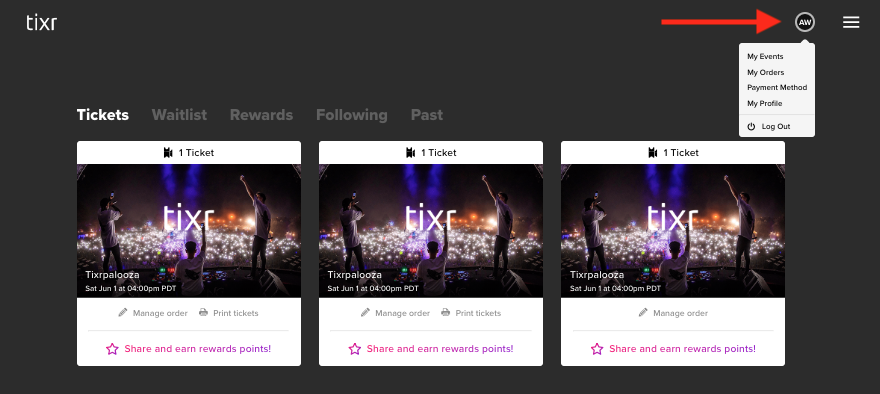
3. Click on Payment plan details on the event card that you wish to update your payment on.
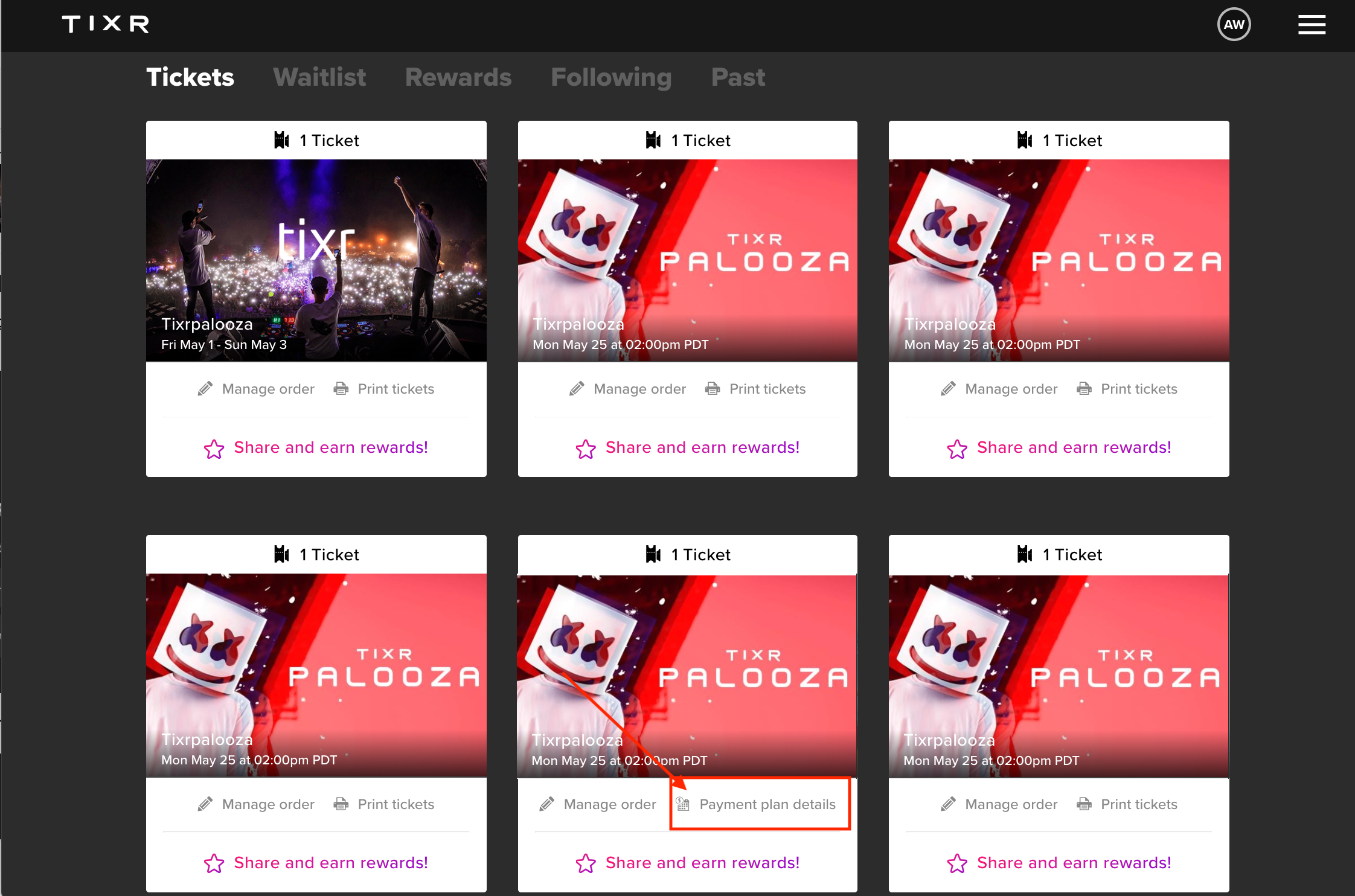
4. Click the drop-down under your Payment plan details and choose New payment method.
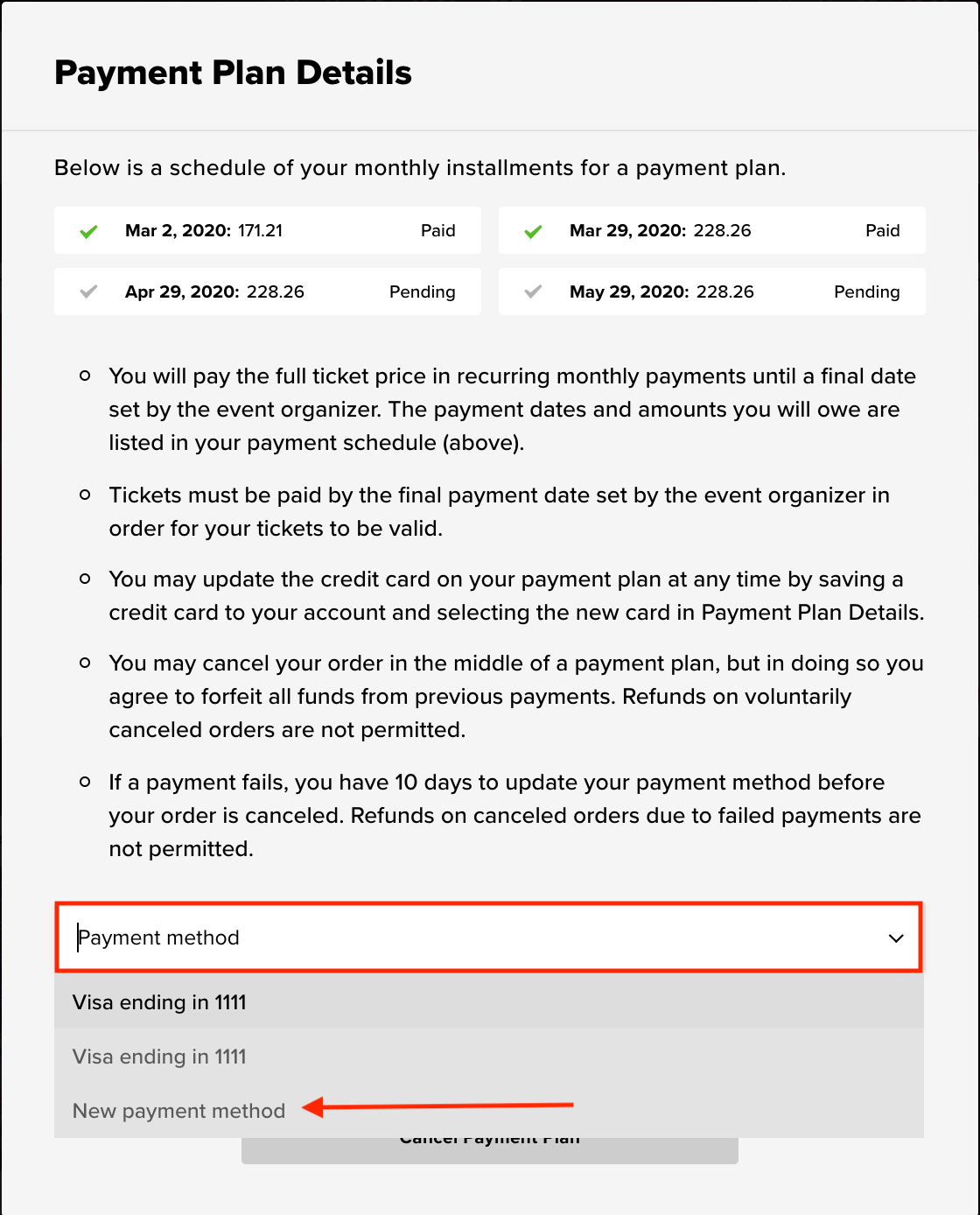
5. Update your payment method and click Update payment info to confirm the new card on file.
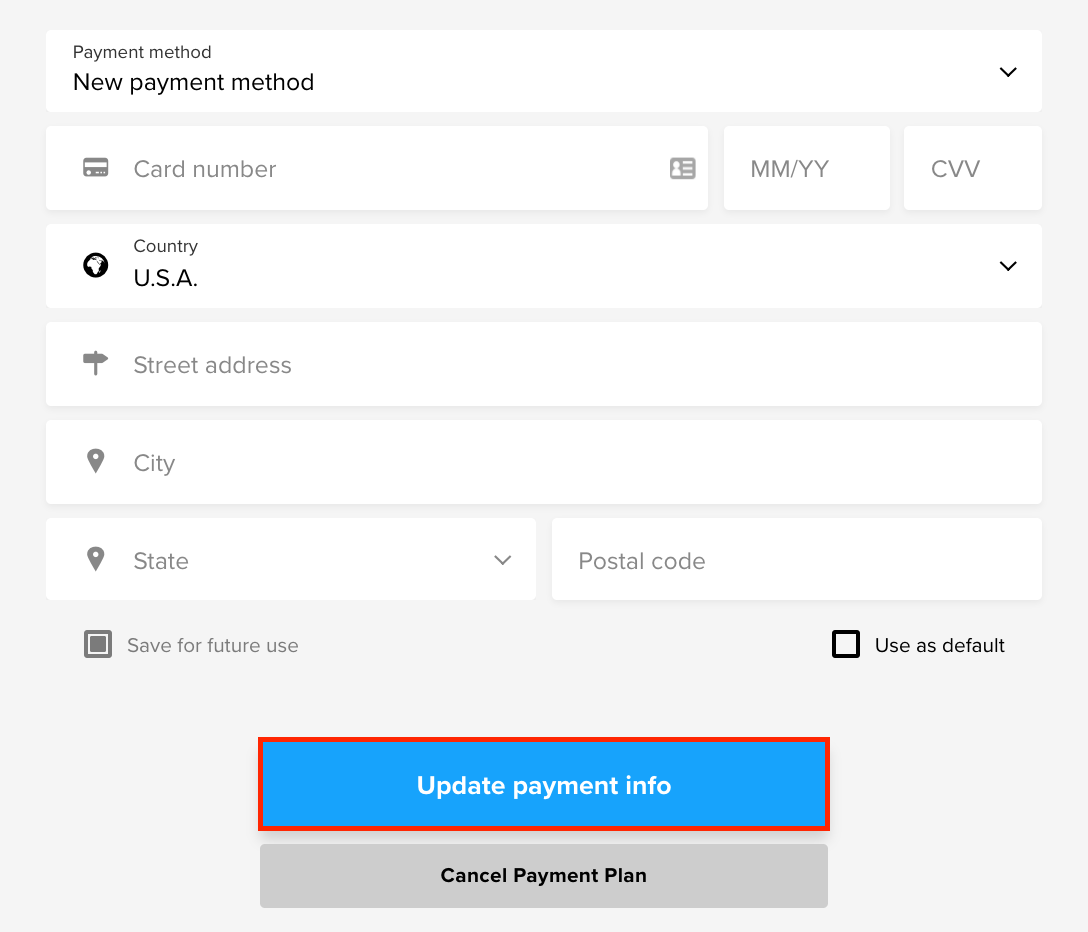
6. An overlay will pop up asking you to confirm that you would like to apply that payment method to your order. Upon clicking YES you will know that you have successfully updated the card on file when a green banner appears on the top of your screen.
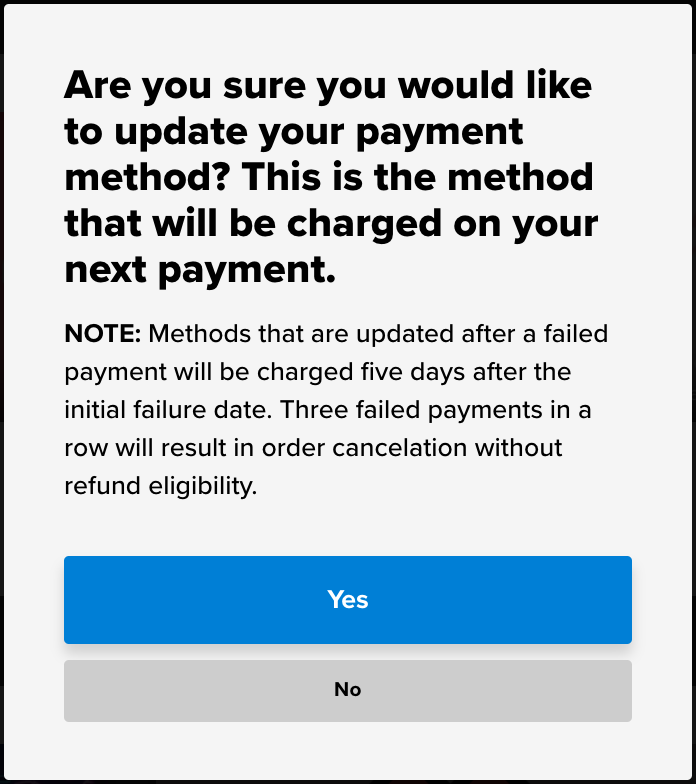
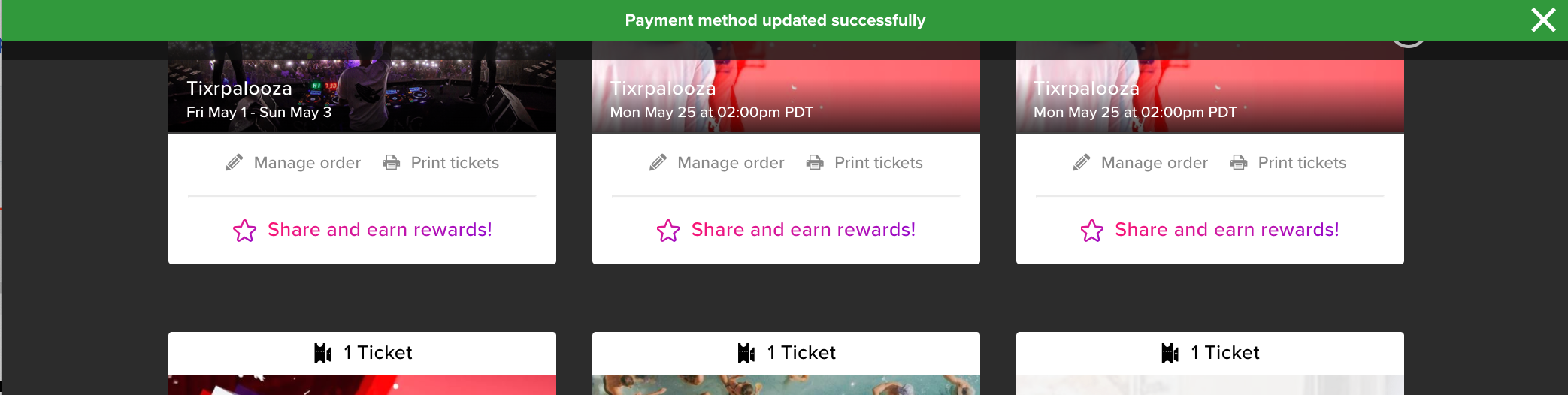
8. Your payment will process manually upon clicking update payment info.
I keep receiving the error message, "There Was a Problem Processing Your Credit Card, Please Double Check Your Data and Try Again":
We're sorry you're experiencing this issue!
This error message indicates a "processor decline," which means that your bank has not authorized the transaction. The declines are directly communicated from your bank to us. We recommend reaching out to your bank for further details on why this response is being sent. It is advisable to contact the bank's technical support or tier 2 support for assistance, as they have the necessary access to address this issue. Prior to making another purchase attempt, please ensure to contact your bank for clarification.